- Home
- School Life
- Student and Parent Apps
Student and Parent Apps
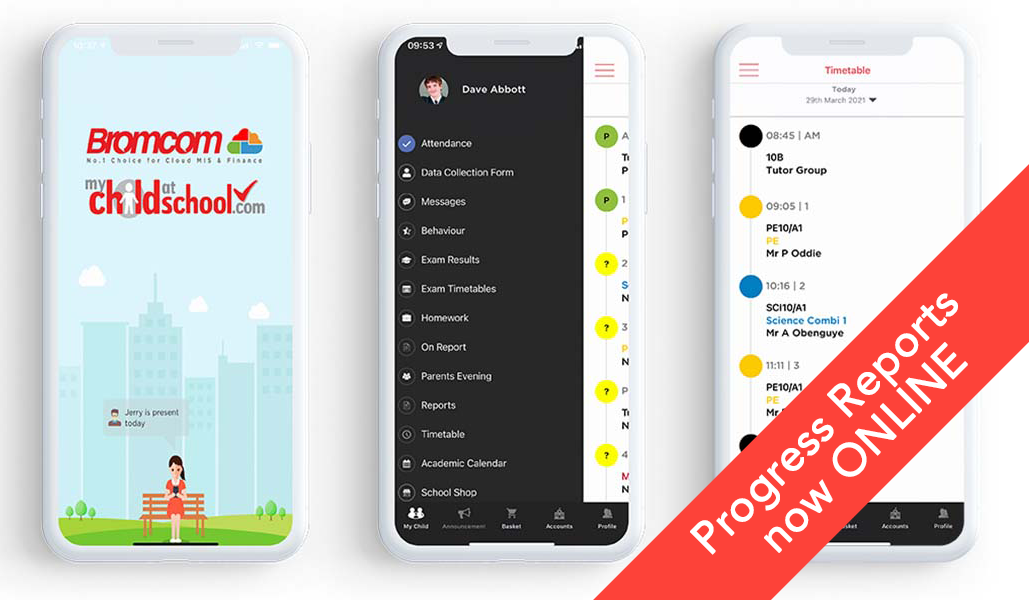
-
Behaviour
-
Attendance
-
Timetable
-
Homework
-
Tracking Reports
-
Exam Timetables (When active)
-
Exam Results (When active)
The new student and parent portal is now operated via a much simpler process.
- The Student Portal is accessed just by using the Google sign-in option (Students must use their school-provided Google account)
- The MCAS (My Child At School) Portal is accessible using the parent’s email that we have on record at the school and whatever password they have defined.
If you are having problems logging in please email itsupport@chase.worcs.sch.uk
(State your full name and whether you are a student or parent)
Note: Use of Student App on personal phones
Unfortunately, The Bromcom Student app is waiting to be updated to support Google sign-in.
The primary method of using the student portal in school should be to use the Google sign-in option on school-supported devices.
Please be aware the use of mobile phones in school in prohibited.
In the meantime, there is a way to get the app to work on personal phones, etc.
To achieve this a few extra steps need to be taken:
- Please use this URL: https://vle.bromcomcloud.com/Auth/RecoverAccount
- Type the school ID: 12850 and enter the student’s school email address
- An email will be sent to the student’s email that will contain the original username – Make a note of it
- Now use this link https://vle.bromcomcloud.com/Auth/Forgot
- Type the school ID: 12850 and enter the student’s school email address
- An email will be sent to the student’s email that will allow you to set the password
That’s it, you now have the manual credentials and can use the App without Google sign-in (The Google sign-in will be unaffected)
This process will not be required once the app has been updated to support Google sign-in.
